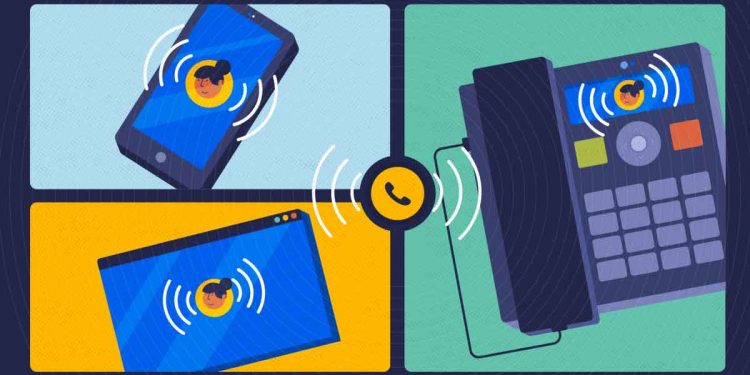Technologies are developing by leaps and bounds now. An eSIM technology has been complementing and, in some cases, even replacing classic SIM cards.
All the latest iPhone models support eSIM cards. But how to connect and set up eSIM card on iPhone — read further in this article.
How Do You Use eSIM on iPhone Easily?
Many iPhone users face difficulties while configuring eSIM cards on their smartphones. Others find it too difficult. Set up eSIM on an iPhone with instructions from this article in a few minutes, and after that, you immediately can use the Internet and the ability to call from an eSIM.
What is an eSIM
This digital and non-physical SIM card allows you to use a cellular operator’s connection without using a physical card inserted in your smartphone.
An eSIM is often used to allocate one phone number for work, and another — for personal. In addition, it is very convenient to configure an eSIM card before you go abroad to have an inexpensive cellular connection and the Internet.
The main coolness of using eSIM
There are no limitations of functionality in comparison with a physical SIM card: receive SMS and calls without restrictions to both numbers. There is no SIM card, but the cellular connection works.
An eSIM Technology for Apple iPhone
An eSIM technology is loved by Apple. The first models with eSIM card are iPhone XS, iPhone XS Max, and iPhone XR.
Which iPhones support eSIM:
- iPhone XS and XS Max+ XR model;
- iPhone SE;
- iPhone 11, 11 Pro, 11 Pro Max;
- iPhone 12,12 mini, 12 Pro, 12 Pro Max;
- iPhone 13,13 mini, 13 Pro, 13 Pro Max;
- iPhone 14, 14 Plus, 14 Pro, 14 Pro Max.
iPhone is Perfect for eSIM Usage
You can separately choose which SIM or eSIM card the mobile Internet is used from, and which one to call and send SMS from on the iPhone. Also, separate traffic consumption statistics are saved for each card. In general, everything is in perfect order here.
Instructions for Installing eSIM on iPhone
These settings are general and suitable both for eSIM on iPhone X and to set eSIM on 11 iPhone (and all iPhone 12 models till the 14 iPhone). All Apple devices that are eligible for SIM are ok with these instructions.
Firstly, You Need to Set up Data Plan
- Open the eSIMPlus app (or any other mobile operator app)
- Open the “Internet” section – choose your data plan – tap “Pay”;
- To activate the plan, you need the SM DP + Address and the Activation Code. It will appear on eSIM Plus app page immediately after purchasing the plan;
- Open your iPhone Settings
- Head to Mobile Data
- Add Data Plan
- Scan Operator’s QR-code or enter code manually
- Enter Details Manually: in the field SM DP + address and activation code you need to insert your data copied from the app
- Then tap Add Data Plan
Then Move to the APN Installation
- There’s an “APN” field on the app page where you previously copied SM DP + Address and Activation Code
- Click on this field and copy the word “Internet”;
- Open your iPhone Settings
- Choose Mobile Data
- Choose the data plan you created
- Go back to the Settings
- Tap Cellular Data Network
- In the “APN” field, enter the word copied from the “APN” field in the eSIM Plus application
Finally, You Need to Turn on Data Roaming
- Head to Settings
- Tap Mobile Data
- Select your data plan
- Toggle Data Roaming “On”
What If You Need to Restore eSIM on an iPhone
If you decided to upgrade your iPhone, transferring the eSIM from the old phone to the new one is easy.
There is only one condition: both Apple smartphones must have a 16 iOS version.
When transferring eSIM to a new iPhone:
- Select Cellular data Setup on a new iPhone
- Then Transfer from iPhone nearby
After that, it remains only to follow the instructions on the screen of the new phone.
Follow Techdee for more!