A person can use their smartphone for several years and not even imagine all the features of their gadget. Android hides many useful features that can make the gadget easier to use. Read more on androidappsforme
Let’s consider the most interesting features of the system. This manual is suitable for smartphones running on Android 7. Menu items and settings may vary slightly depending on the model of your gadget and version of the system.
1. Use Two Applications at Once
Starting with version 7.0, Android smartphones have a multitasking feature that allows you to open two applications at once.
- Click the menu button to display all recently opened apps.
- Hold one of the tabs and slide it up. The window opens on half the screen.
- Then select the second application for the lower half of the screen. This allows you to use both programs in parallel.
2. Mute without touching
You don’t need to look for a volume button to quickly mute your smartphone in case of an unwanted call – just one movement. Let’s activate this feature:
- Open Settings and select Gestures.
- Activate Rotate to mute.
- Rotate your smartphone when someone calls you – this will put your device into silent mode. This is much more convenient than pressing the volume button a few times or rejecting the call immediately.
3. Activate panic mode for harmful applications
In the 7.1 update version, Android developers added a “panic mode” to the system that many users don’t know about. But it is designed to solve a very serious problem: you can use it to terminate harmful applications that do not want to close in the usual way.
You can activate this useful function using the well-known “Back” button. If you quickly click on it several times, the so-called “panic mode” will start. The system will take control of the problematic app, close it, and return you to the device’s desktop.
This mode is designed to fight against spyware that may try to hack into your smartphone system. At the moment, not all Android users work with the current version of the operating system. If you want to protect your smartphone as reliably as possible, update Android at the first opportunity.
4. Turn off notifications on the lock screen
Starting with Android 5.0, you can view incoming notifications without turning on your smartphone. But on the lock screen, they are visible not only to you but also to all curious eyes from the outside. Anyone who gets your device on their hands can read these notifications.
-
- Open your smartphone’s Settings and click on the Notifications tab.
- Click on the gear icon or the Advanced button, and you’ll be taken to the Advanced Settings section, where you can choose which notifications are shown on the lock screen.
More: 15 Best Apps That Can Help You To Control Your Router
5.Turn your smartphone on as scheduled
This Android feature helps you limit the use of your phone. For example, if you want your child to get more distracted from their gadget. So, to activate the phone on and off on schedule:
Go to “Settings” – “Advanced”.
Click on “Schedule power on/off”. Activate the required sliders and specify the time when the device should work.
When all settings are confirmed, the phone will automatically turn off or on at the specified time.
6.Activate the widgets on your desktop
Widgets are mini-application windows that help you see all important notifications right on the home screen. You can use them to quickly open programs without going to the menu, and always have access to the necessary information. For example, you can turn on a widget with a clock or weather forecast to set an alarm at any time or to see if it’s raining. Widgets are very easy to activate:
- Click and hold the start window until the corresponding list appears.
- Select an application and drag it to the appropriate location on the screen. Sometimes a widget needs to be configured, for example, to set how often it will be refreshed. But most often this is not required, and the mini-app will be ready to work immediately.
- Keep in mind that a large number of widgets can negatively affect the battery life of your smartphone.
More: 5 Best Free Drawing Apps for Mac
7.Enable guest mode
If you give someone your smartphone sometimes, you will need guest mode. The so-called “guest” will not be able to get full access to the personal information that is stored on your device.
- Swipe down from the top of the screen to open the Android notification bar.
- Click on the user icon in the upper-left corner and select “Add guest”. After that, your phone will switch to guest mode, which you can exit in the same way.
- If necessary, allow the “guest” to call from your phone. To do this, go to the “Settings” — “Users” menu.
8.Customize the sound of your Android gadget to your taste
Now almost every new Android smartphone has a built-in equalizer, which you can use to adjust and optimize the sound of the device.
- Go to “Settings” and open the equalizer via “Sound and vibration”.
- Scroll down to find the “Audio Tuner” tab. To change this point, you will need to connect headphones to your smartphone via cable or Bluetooth.
- Activate the corresponding slider and select the sound profile that suits your taste and music preferences.
9.Launch apps using gestures
Using gestures, you can not only turn off the sound of your smartphone but also launch any app. There are many commonly used gestures for calling various programs. For example, you can draw a “V”, “S”, “W” or circle on the display to open the camera. To enable this function:
- Open the gadget settings and select “Gestures”.
- Scroll down to see all possible gesture options. Select a movement and specify what should happen when it is executed.
10. Use Airplay on Android
You can also use the iOS Airplay feature on Android devices. To turn your gadget into a signal receiver, do the following:
- Install the AirPlay/DLNA Receiver app and make sure that the Airplay and AirTunes functions are active in your smartphone settings.
- Start streaming media files via your iOS device, and your Android gadget will be displayed as the receiver.
- You can also send music from Android to Airplay. The easiest way to do this is with the AllCast app. As soon as you install and run this program, it will start searching for compatible receivers on your home network.
- When the app detects the receiver, you can choose the media files from your gallery that will be broadcast using Airplay.
And if you are looking for more features then see this video
Source: https://www.softwaretesttips.com

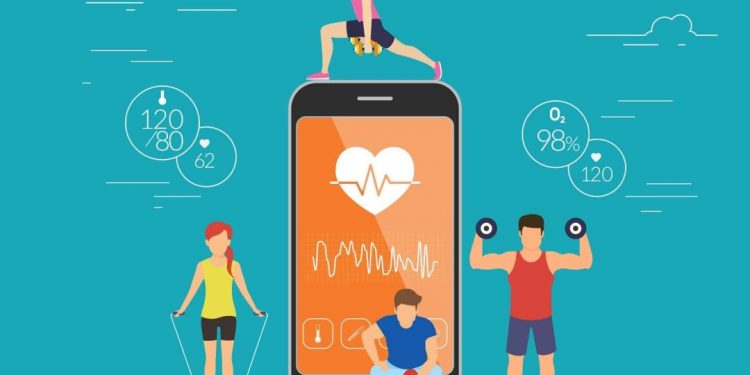
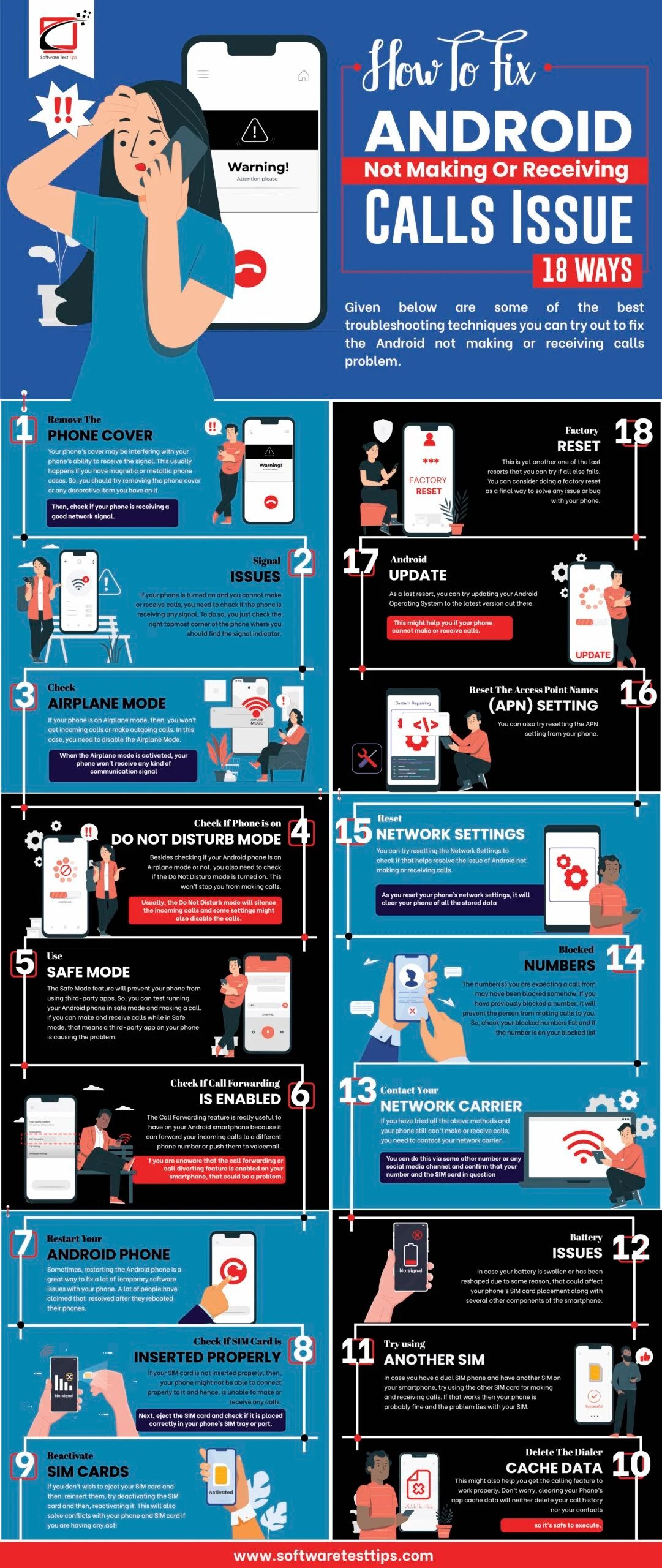
![[pii_email_57585d6cf4028389f7c9]](https://www.techdee.com/wp-content/uploads/2020/07/pii_email_57585d6cf4028389f7c9-75x75.jpg)


