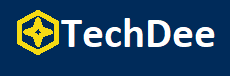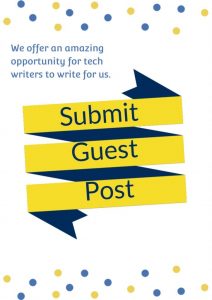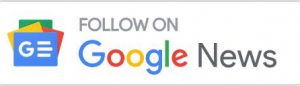Apple’s live photographs make it simple to capture the best moment. Create 1.5-second films that look like gifs and record the time just before and after you take a snapshot. It can record a video on iPhone and the ambient noise of the scene so that you may choose the perfect moment to snap a picture.
What is a Live Photo?
Live Photos are short films (about 1.5 seconds long) that record the time immediately before and after taking a picture. The action, excitement, and ambiance of your photo-worthy event are all captured in these GIF-like films.
The finest still image from the video is then selected by Apple and designated as the “Key Photo.” Easily swap out the Key Photo with any of the other Live Photo frames if you don’t like the default.
Method 1: How to Make a Video a Live Photo by TikTok
TikTok can not only be used for publishing videos, but it also has the capability of converting a video into a Live Picture, which is likely to come as a big surprise to you. Continue reading for more information and specific instructions. Learn how to make a video a live photo by using TikTok in only three minutes here.
- Launch TikTok, then choose the “+” icon located at the app’s base.
- Make sure that in the settings of TikTok, you have enabled it to access your Photos.
- From the Camera Roll, go to the video you want to convert into a live photo, and then tap the “Upload” button.
- In the top right corner, click the button labeled “Next.” You have the option of trimming the movie, changing the speed, and rotating it.
- Choose “No One” from the drop-down menu next to “Who Can See These Videos,” then tap “Publish.”
- Choose the video you just uploaded by tapping the “Me” icon, then tap the “Lock” icon, and finally selecting the video
- Turn the Video into a Live Picture
- To save it in your iPhone’s Photographs library, go to the “Three Dots” symbol, press it, and then hit “Live Picture.” Done.
Method 2: How to Make a Video a Live Photo by IntoLive
If you are enthusiastic about live wallpapers, the IntoLive app is a must-have. It’s built to turn a video into a live photo for you and you can also turn your photo or GIF into live photos as well. Meanwhile, you can edit your videos with its basic and advanced features to make creative live wallpapers easily.
Step 1: Use IntroLive
Open IntroLive, you need to first give it permission to access your photo library. Then you can Import a video you want to convert to a live photo.
Step 2: Edit the Video (Optional)
Once your import the video to IntoLive, you may make some edits to it. You can trim the video length, change the video speed, add a filter, mute, rotate, flip, and more.
Step 3: Tap the “Make” icon on the Top Right Corner
Then a pop-up will prompt you to choose how many times you want this Live Photo to repeat. Do choose “No Repeat”, as other options are pro features.
Step 4: Tap “Save Live Photos” at the Bottom
Then, the converted Live Photo shall be saved in your photo album now. You can set it as your wallpaper or lock screen background as you like.
Final Words
That wraps it up! You can try the 2 methods introduced above to turn video into live photos easily. If you have more good tools to make a video or a live photo, please share them with us! Many thanks!
Follow Techdee for more!